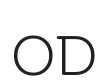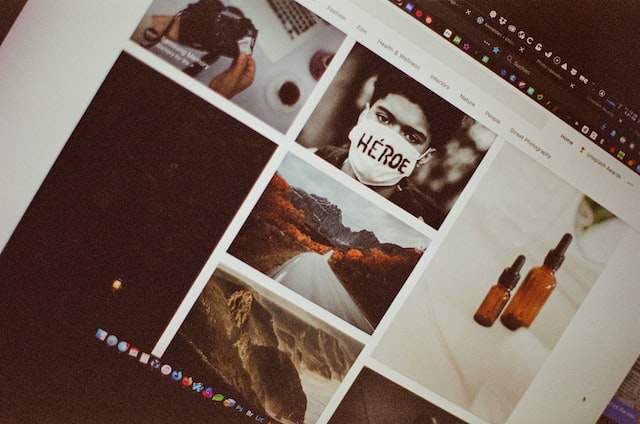A SEO Guide for Images
 A useful SEO Guide for Every Photographer and Content Creator
A useful SEO Guide for Every Photographer and Content Creator
By Adding images to your posts and pages you make it easier for people to read them. But is there a limit for the amount of images used on a page or how Big they should be for SEO?
It’s not the number of images but the image’s file size that affects the load speed of a webpage. All images should be compressed before uploaded to less than 500 KB (0.5 MB) and preferably less than 250 KB. Of course, a page that has fewer images loads quicker.
Make sure after optimising the image load that it is still sharp and clear. Choose the right image format.
To summarise there is no limit for the number or for the size of the images.
Optimize the image file name
Name your image using relevant and descriptive keywords. Separate the keyword with hyphens. For example seo-guide-for-images.jpg
Optimise the image placement
Now that you have the image optimised and uploaded to your website you must optimise its placement. Align your images near relevant text and choose the right dimensions for all the device types and sizes.
Create a good URL structure for your images
Use simple and descriptive words in the URL. For example: https://www.example.com/images/image_seo_search.jpg
Keep it short and simple!
Use lazy loading technique
Lazy loading is a technique to improve page loading speeds by only loading images as they’re needed and viewed. This technique is usefull with long pages and many images where the user scrolls down while reading. Use lazy loading on blog long articles with many images. You can find many plugins to do this like jetpack and more.
Add the image Alt tag and attributes
If the image is used in a link or a button then add the alt tag. Alt tag is the textual description of your image. You can do it inside the html <img> tag eg: <img src=”image_search_seo.jpg” alt=”SEO Guide for Images” width=”424″ height=”640″>
or by editing the image properties at wordpress media library.
tip: Leave empty if the image is purely decorative. If the image is used in a link or a button then add the alt tag.